We are all aware of how vital a positive user experience is for businesses of any kind. Your role as an Online Store owner is to ensure the convenience of your visitors. Fortunately, WooCommerce comes with great built-in features that will allow you to easily configure your settings. In this guide, we are going to walk you through the "Account and Privacy" settings which when configured will promise satisfying customer experience. In case you are ready - let’s jump in!
In order to begin, please first log in to your WordPress Admin Dashboard and navigate through the left menu bar to WooCommerce > Settings and then switch to the "Account & Privacy" tab from the top menu bar.
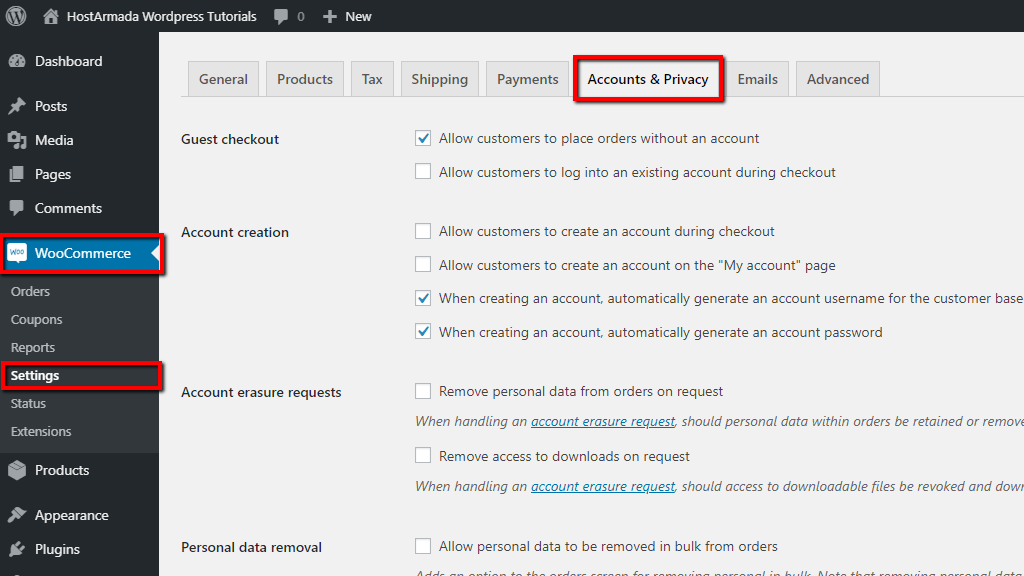
You will notice that the "Account & Privacy" tab is divided into three main sections that will allow you to configure your account settings, Privacy Policy settings, and data retention settings.
Now, let’s move forward and stroll through each of the settings one by one. First, we will cover the account settings section where you will have to configure the following four options.
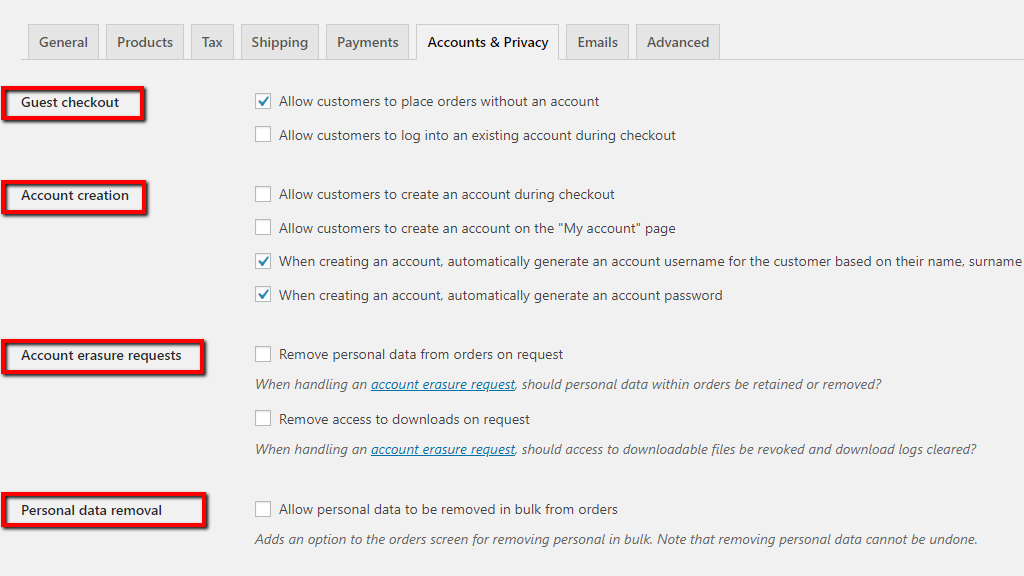
Next, to the "Guest Checkout" setting, you will notice two options that will include useful functionalities in your store.
From the "Account creation" setting you will be able to decide whether you would like to enable or disable the following options:
The "Account erasure requests" setting allows you to configure your data removal preferences.
And the last setting under this section - "Personal data removal" will allow you to enable the following option:
Under this section, you will find three settings which will allow you to control how your Privacy Policy and Privacy notices are displayed on your website.
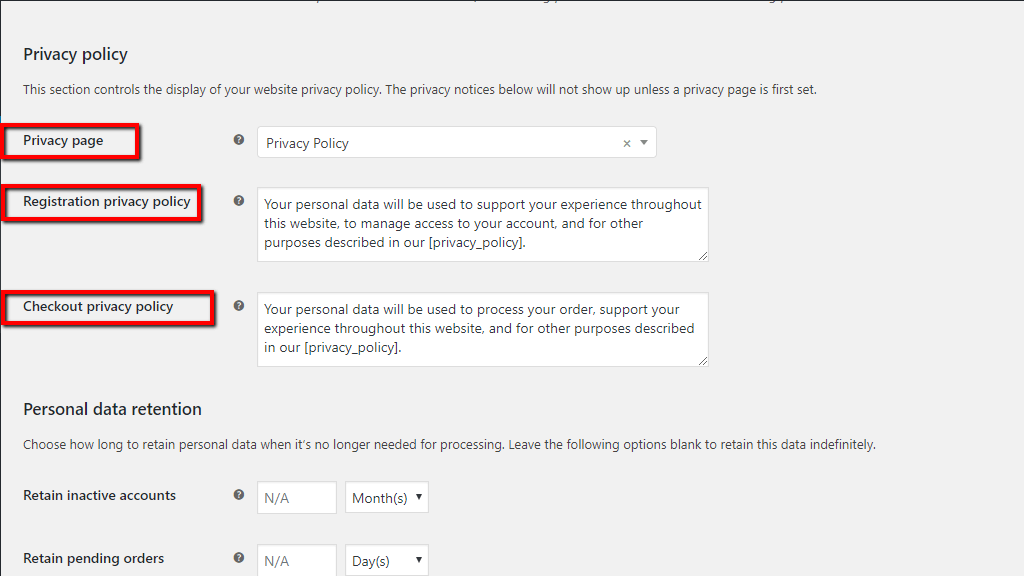
From the first "Privacy page" you will have to select a page that will serve as your Privacy Policy. As you will notice the default WooCommerce "Privacy Policy" page is pre-selected, however, if you wish to configure another page feel free to select it from the dropdown menu.
In the second "Registration privacy policy" option, you can enter a custom text in regards to your Privacy Policy and how you handle personal data, that text will be displayed on your registration form. As you will notice there is already a default WooCommerce text, but you can always put your creativity to work and replace it with your own. If you use the “[privacy_policy]” placeholder it will be linked to your "Privacy Policy" page.
Similarly to the previous setting, the text entered under "Checkout privacy policy" will be displayed on your checkout page.
The settings you will find under this section will allow you to control how long your customer data will be kept under your Online Store before deletion. It is strongly recommended to consider consulting with a specialist in order to ensure you are in compliance with specific local regulations.
As you will notice each of the options appears with two fields where you will need to specify a number and duration for the data retention period. Leaving the fields blank will disable the options.

After you ensure all your settings are set up as you desire, please do not forget to click on the blue "Save changes" button in order to keep your preferences recorded.
We would like to congratulate you on learning how to take control over your "Account and Privacy" settings and properly managing your Online Store. We hope you found our guide useful and easy to follow, in case something was not entirely clear or you ended up experiencing any difficulties, please do not hesitate to reach out to our Support Team in order to discuss the matter.

Sebahat is a young and bright woman who has become an invaluable part of our team. She started as a Customer Care Representative, mastering that role and, along the way, growing into a tech-savvy individual who is well acquainted with every support layer of the company. Driven by her aim to improve our customers’ experience constantly, she is committed to enhancing the extraordinary support we deliver.