X-Cart is a commercial eCommerce software available in Free and Premium editions, designed to meet specific business needs. You can find a comparison chart of the available options on X-Cart's official website.
After you select the most suitable edition for your project requirements, and you have the X-Cart software successfully installed, the license must be verified to activate your store completely.
This will be the main topic of our tutorial. We will guide you on how to activate a Free or Premium (Business, Multivendor, and Ultimate) license on your X-Cart Online Store.
As we previously pointed, X-Cart offers Free Edition along with its Premium editions. The free edition is feature-limited and excludes a number of the modules available in the premium ones. Full comparison, with detailed information, you can find in the link mentioned earlier. The free version can be activated and used by anyone upon completing a simple license activation.
In this section, we will step-by-step guide you on how to activate the Free License and have a fully operational X-Cart store.
Upon the first and every future login to your X-Cart Admin Area, a trial expiration notice will appear welcoming you to activate the X-Cart license.
To do that, please click on the "Activate free X-Cart license & remove premium features." link.
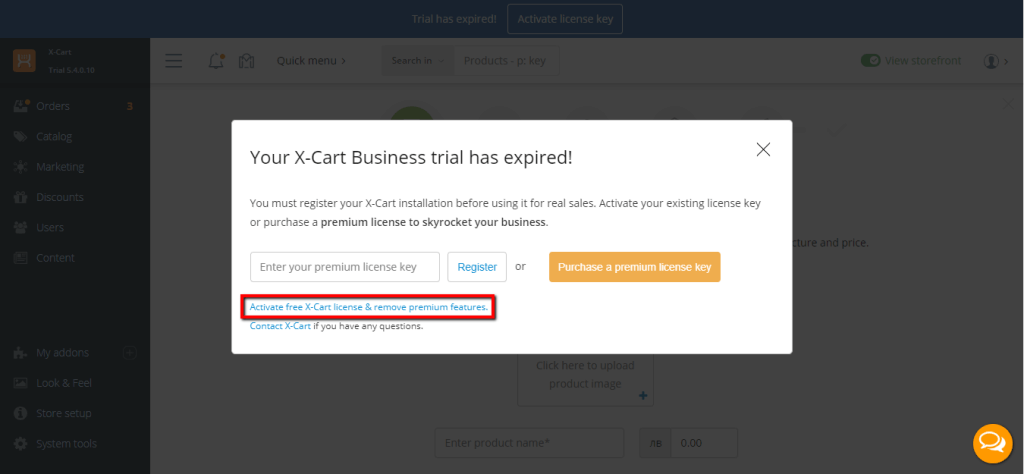
Afterward, a new "Admin area" page will appear where you need to enter the "auth code" key.
You can find the code in question within the X-Cart application files (xcart_root_directory/etc/config.php). When you locate and open the "config.php" file, please search for the "auth_code" string ([installer_details] section) and copy the code next to it (without the quotes). You can obtain the code either by using the "File Manager" feature integrated into your cPanel account or by using your favorite FTP Client.
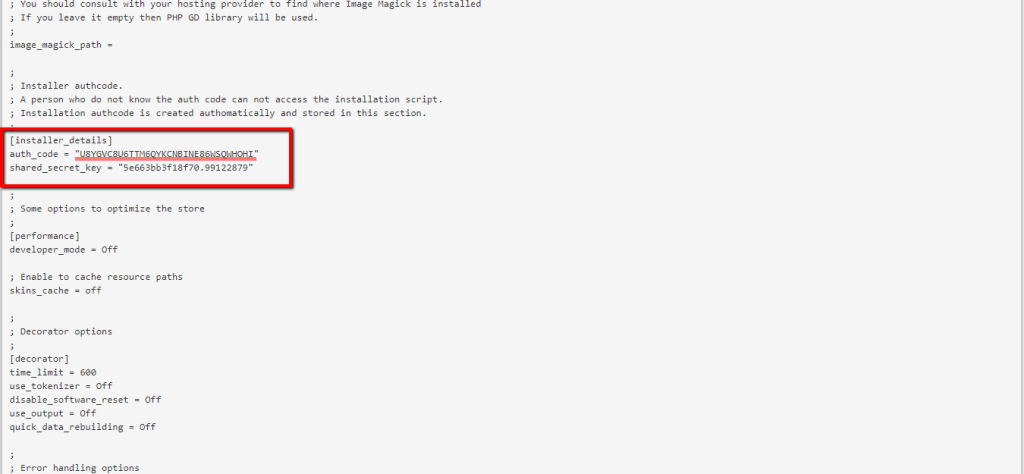
Once you have the required code copied, please go back to the "Admin area" page, enter it into the empty field, and click on the "Login" button.
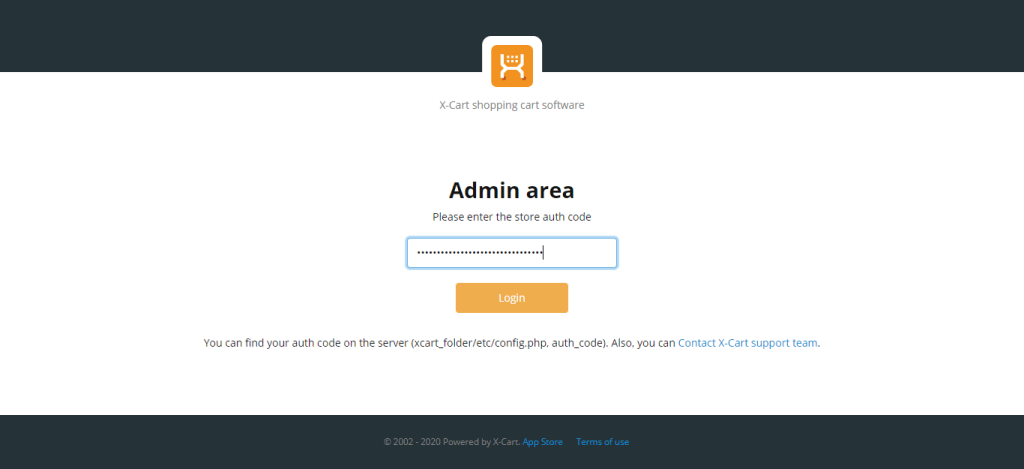
When you do that, you will be redirected to the "Activate free license" page, where you will be presented with a list of all modules excluded from the Free edition.

Please scroll down to the very bottom of the page and click on the orange "Activate free license" button.

When you do that, a check will be initiated to confirm your hosting account environment compatibility with X-Cart's requirements.

Please allow the process with the necessary time to fully complete. When finished, you will be presented with the "All done!" screen, which indicates the license is successfully activated.

Now, all left to be done is to test your website frontend and the admin area to ensure everything functions properly. When you confirm it is all working correctly, you are all set!
In this section, we will step-by-step guide you on how to activate an X-Cart premium license - Business, Multivendor, or Ultimate. This process is quite similar to the above one but much more straightforward.
Upon purchasing your Premium license, you will be provided with the required 16-letter license key over an email message sent to the address specified during the checkout. The license key can also be found in your HelpDesk account in the "My Licenses" section".
As soon as you obtain it, you are ready to begin. First, please log in to your X-Cart Admin Area. Once you are in, the trial expiration notice will be displayed as usual.
All you need to do is enter the acquired license key into the corresponding field and click on the "Register" button.

When you perform this action, the store might need to be re-deployed. This process will take a few moments, and once completed, the "All done" screen will be presented, which indicates the process was successful.

Once again, please go ahead and test your website frontend as well as the admin area to confirm everything is properly functioning. If all works well - your job is done!
That was it! You have your brand new X-Cart empowered website successfully installed and activated. Now, most of it is in your hands. Put your creative thinking into work and develop a stunning and successful Online Store. We hope you have found our guide useful and easy to follow, and we would like to welcome you to contact our Support Team in case you have run into any difficulties.

Sebahat is a young and bright woman who has become an invaluable part of our team. She started as a Customer Care Representative, mastering that role and, along the way, growing into a tech-savvy individual who is well acquainted with every support layer of the company. Driven by her aim to improve our customers’ experience constantly, she is committed to enhancing the extraordinary support we deliver.