Bundle Products combine multiple independent simple or virtual products into one individual product. Bundle Products are customizable, meaning that your customers will be provided with a selection of options to “build” their own product depending on their needs. In addition, certain items can be included or excluded from the product “kit”. The “Bundle Products” type is often confused with “Grouped Products” - they are indeed quite similar with the main difference that items included in Bundle Products cannot be sold individually.
In order to begin, please log in to your Magento Admin Dashboard and navigate through the left menu bar to Catalog > Products.

Considering that Bundle Products are composed of independent simple or virtual products, you will have to first create each of the products that will be assigned to it. If you have not done that yet, please go ahead and do it before we begin. You can find all the necessary instructions on how to add a Simple Product in our guide available here.
Please click on the arrow next to the “Add Product” button in order to list all available product types and select “Bundle Product”.
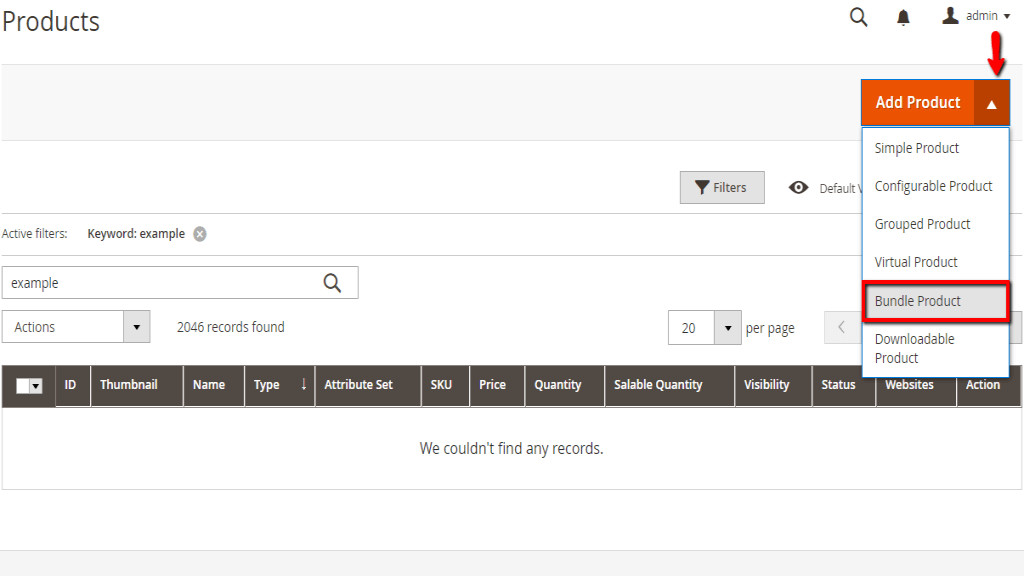
The specific part of the process of creating Bundle Products is that you will need to choose whether the “SKU”, “Price”, and “Weight” will be determined by a fixed or dynamic value. Since the products included in the bundle may vary depending on the customer’s selection, you will need to decide if these properties will be set up on the bundle as a whole, or you would prefer to give each product independent “SKU”, “Price”, and “Weight” values. If the “Dynamic SKU”, “Dynamic Price” and “Dynamic Weight” options are set to “No”, you will be able to enter the respective values which will be applied on Bundle Product as a whole. Alternatively, each value will be composed as a sum of the individual products’ properties.
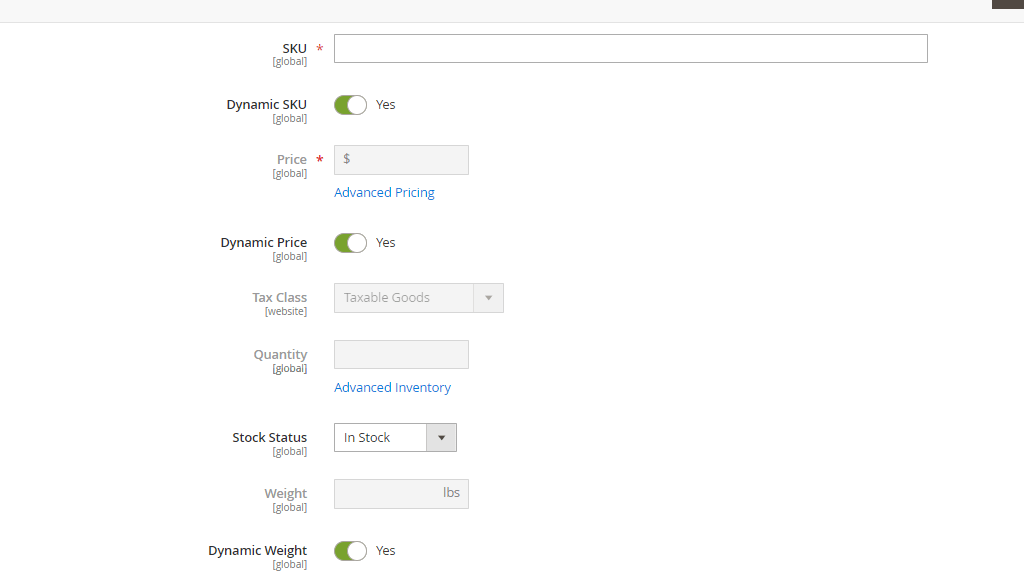
You should fill the rest of the settings exactly the same way as for a Simple Product. When you are ready, please scroll down to the “Bundle Product” section.
From the “Ship Bundle Items” dropdown menu you can select whether you prefer to ship all items as a whole or ship each of the items separately. Afterward, please click on the “Add Options” button.

Then you will be presented with a “New Option” meta box. Please fill in the Bundle Product “Title”, select the “Input Type” and click on the “Add Products to Option” button.

You will be presented with a new pop-up window listing your existing products. You can use the “Filters” option which will allow you to filter the results by “ID”, “Name”, “Type”, “SKU”, price range and quantity range, and easily locate the products you are looking for. Once you select the desired products, please click on the “Add Selected Products” button.

Once the products are added, they will be listed under the Options section. You will need to select which item will pre-selected by default and determine the “Default Quantity” of each item that will be added when a customer selects it. By default, the “Default Quantity” of the items cannot be changed, therefore if you want to allow your customers to enter custom values, please make sure to tick the corresponding checkbox under the “User Defined” column.

Once you are ready, please click on the “Save” button and your new Bundle Product will be successfully created.
All done! Now you know how to create Bundle Products in your Magento Online Store and allow your customers to “build” their own products. We hope you have found our tutorial useful and easy to follow and we would like to welcome you to contact our Support Team in case you have any additional questions.

Sebahat is a young and bright woman who has become an invaluable part of our team. She started as a Customer Care Representative, mastering that role and, along the way, growing into a tech-savvy individual who is well acquainted with every support layer of the company. Driven by her aim to improve our customers’ experience constantly, she is committed to enhancing the extraordinary support we deliver.