In this tutorial, we are going to review the process of installing language packs in order to include additional languages in your X-Cart Online Store. There are two main reasons for adding a new language:
Regardless of what your goal is, this is always the first step. Installing language packages in X-Cart is no different than installing any other Addon. If you are familiar with this task, you should know it does not take more than a few mouse clicks. So, let's get it done!
To begin with, please access your X-Cart Admin Area and click on the "My Addons" link positioned at the left-hand side menu bar.

Once this is done, you are doing to be redirected to a new interface (X-Cart Service Screen), where a list of all currently installed Addons is presented.
At the X-Cart Service Screen, please use the search tool to find the Language you intend to install.

As with any other open-source software, in X-Cart, there are free and commercial Language packages. You are going to notice that the free ones are indicated as such with a green "Free" label, whereas for the paid ones, the corresponding price is displayed.
Depending on whether the language package is free or paid, the installation process is slightly different. For instance, you can see for the free Languages you have a direct "Install now" button, while for the commercial languages, the button is converted into "Purchase".
The process of installing a free Language Package is as straightforward as one mouse click. When you locate the desired Language, please click on the "Install now" button.
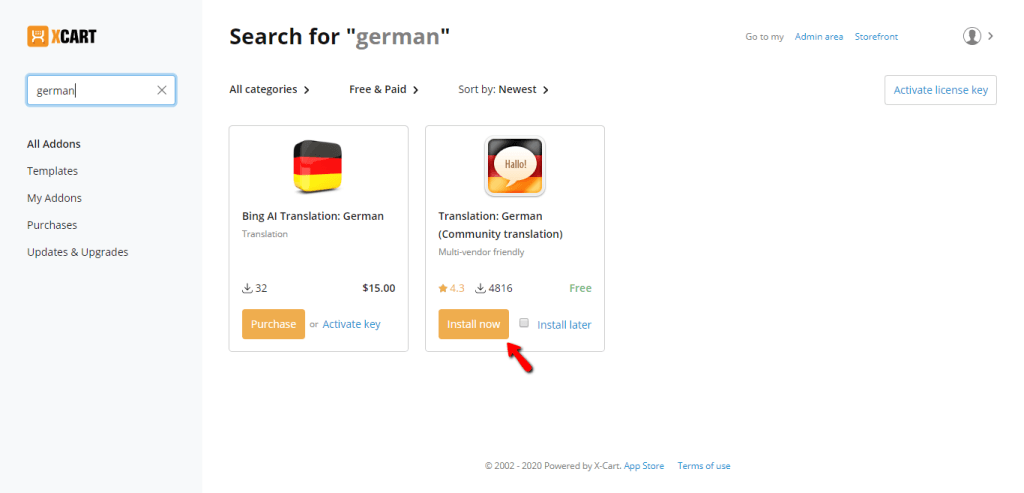
With this done, the installation process is initiated, and you are displayed with a progress bar, which indicates its stage. Please bear in mind that during this process, your store is going to be re-deployed.

As soon as the process is completed, the Language is installed and automatically enabled in your store.
In case you aim to install a paid Language Package, you need to click on the "Purchase" button first.
Unless, of course, you already purchased the license. In this scenario, you need to click on the "Activate key" link instead.

After you purchase and pay for the Language Package, you are being provided with the necessary license key over an email message. When you obtain the key, you have to activate the Language Package by clicking either on the "Activate key" within the Language (as shown in the previous screenshot example) or on the "Activate license key" button positioned at the top right corner of the page. A new form is going to appear where you need to enter the license key and click on the "Activate" button.
Once this is done, the Language is going to be automatically installed and enabled in your store.
Please note that Commercial Languages cannot be activated for X-Cart Free Trials. In such a scenario, you are going to be required to activate your X-Cart license software first.
Upon a successful Language installation, a language selector is automatically integrated into both - your Admin Area and storefront.
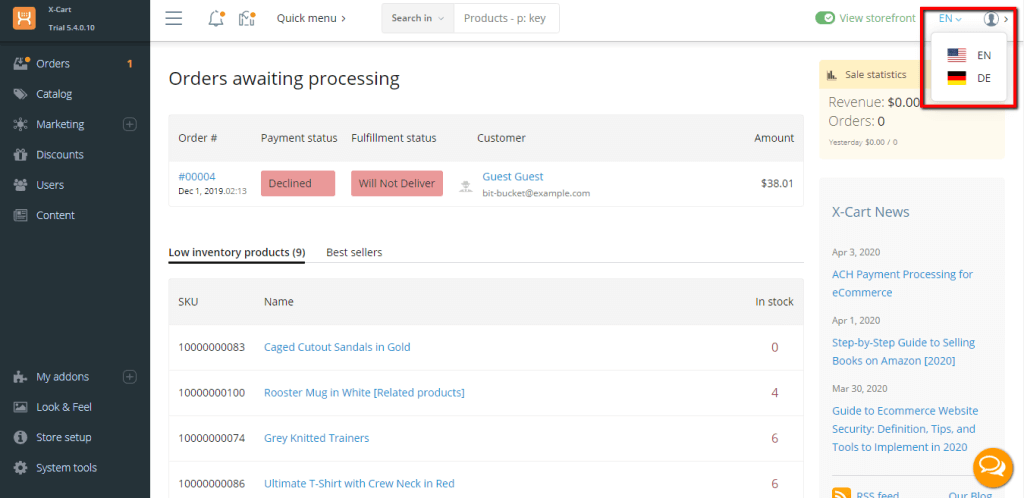
Now a few important notes. Various pieces of text (notes, comments, error messages, etc.) in your Admin Area and storefront are stored in the so-called "Text Labels". A template or a program code can indicate Text Labels, which holds a value for one or more languages. When particular text has to be displayed, X-Cart recalls it from the database and determines in which Language it has to be shown according to the language selected by the user.
The free Langauge Packages are usually incomplete, and some of these Text Labels could be missing. In such events, X-Cart is going to display the default (English) values. To avoid that you need to translate the missing Text Label into your new Language manually. Detailed instructions on how to achieve that you can find in our guide based on How to edit the Text Labels in X-Cart.
Congratulations! You are now aware of how to install new language packages in your X-Cart Online Store. We hope you have found the information provided in this guide useful, and you have managed to follow our instructions with ease. In case you have any additional questions on this topic, please feel free to contact our Support Team.

Sebahat is a young and bright woman who has become an invaluable part of our team. She started as a Customer Care Representative, mastering that role and, along the way, growing into a tech-savvy individual who is well acquainted with every support layer of the company. Driven by her aim to improve our customers’ experience constantly, she is committed to enhancing the extraordinary support we deliver.