X-Cart sends email notifications for almost all events happening in your store. These notifications include automatically generated emails, such as user profile creations, profile modifications, order creations, modifications, as well as marketing emails and newsletters.
Considering the fact almost all communication with your customers is going to happen over email messages, you have to ensure the seamless functionality of your email configuration.
In this tutorial, we are going to guide you on how to test your email configuration using mail-tester.com and ensure all your outbound emails are being delivered successfully.
The first thing you have to do is to access mail-tester.com and copy the test email account provided.

When you have the test email copied on your clipboard, you have to trigger an outgoing email notification from your store. Please do not close the page, as after the test email is sent, you are going to need it to calculate your score.
The next step is to log in to your X-Cart Admin Area and navigate through the left-hand side menu bar to Store setup > Email notification.
Once you are on the intended page, please switch to the last "Test email configuration" tab.

Under the "Test email configuration" tab, you have to paste the test email copied from mail-tester.com into the "To email" field.
When this is done, you are ready to click on the "Send test email" button.
Once the email is sent, a pop-up message is going to appear at the top of the page, indicating whether the process was successful.

In case you receive an error message, it means something is wrong with the configuration. In such a scenario, we would advise you to double-check it for possible misconfiguration errors. If you cannot detect anything wrong, please make sure to escalate the case to our Technical Support Team by submitting a ticket request from your HostArmada Client Area.
If you receive a success message, please go back to mail-tester.com and click on the "Then check your score" button.
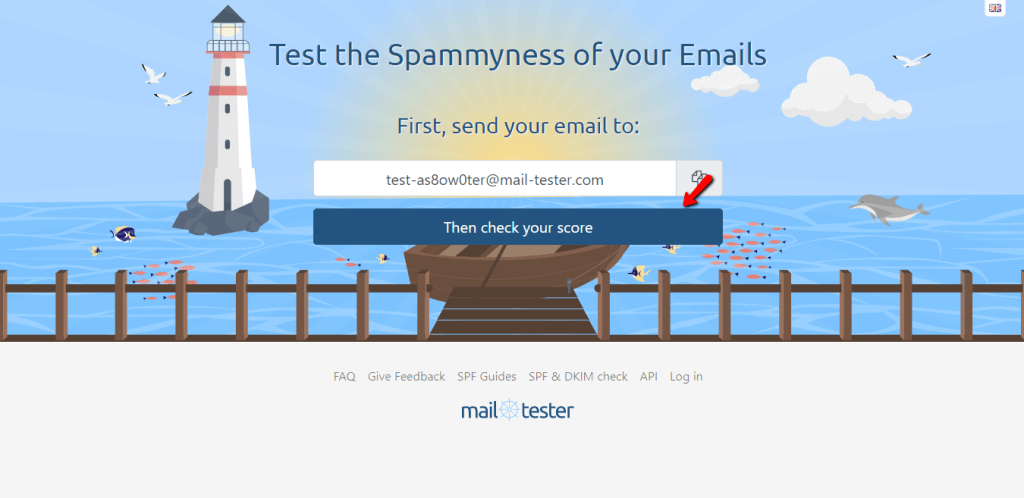
When the check is initiated, please allow Mail-Tester a few moments to calculate your score.
As soon as the process is completed, your overall score is going to be displayed at the top of the page, along with detailed information on each parameter tested.
Any score over 7.0 should be sufficient. However, we would recommend you test the email delivery by sending emails to a number of your users.

With that done, your task is completed. We hope your new skills are going to come in handy in the future management of your X-Cart Online Store. If you have experienced some kind of difficulties or received any error messages, please do not hesitate to contact our Support Team for further guidance or assistance.

Sebahat is a young and bright woman who has become an invaluable part of our team. She started as a Customer Care Representative, mastering that role and, along the way, growing into a tech-savvy individual who is well acquainted with every support layer of the company. Driven by her aim to improve our customers’ experience constantly, she is committed to enhancing the extraordinary support we deliver.